How to create a safe Gmail account 2022 (Easy Method)

Gmail is widely used because of its easiness and versatility. Unlike other email service providers, Gmail is the one that supports almost all Google products, like Youtube, the play store, Drive, Photos, etc. So, today I will show you "How to create a safe Gmail account 2021" step by step. Not only that, we will also take a look at how to make it safer.
This short article will help you to create a Gmail account in 2021 and also provides an effective way to make it safe from bad guys.
Recommended Articles:
1. Making a Gmail Account
All right, here we go. Gmail account sign up-
If you're looking for a new Gmail account, you're in the right place.
So, let's get right into it. As you can see, I just used chrome and typed in my Gmail account sign up and the first option is what we're going to click on today.
Click on 'create your Google account' and we're taken to this screen right here. Create your own Google account Start typing in your information after clicking on the link. We'll be taken to this page where it says to create your Google account. Type in your first name, last name, and what you would like your username to be, and here it says you can use letters, numbers, and periods.
Now, choose a strong password. After selecting your password, hit x.
You can enter a phone number. It's an optional recovery email address and your date of birth. I'm going to enter this information and then hit next. Before I do, you should know that if your username that you selected for your new Gmail account was already taken, it would have shown an error message on the previous screen, but since my username was not taken, I get to use it.
The next step is to just go ahead and play around with your username selections. For example, your last name, then your first name, or just your initials, something that you will remember forever or pretty close to that.
Before I fill out all this information and then hit next, you actually want to make sure you enter a recovery email address. Although it is optional, it's good in case you forget your password and need to get back in.
I recommend doing that as well as a phone number. Maybe it's up to you. I like to do that as well too. Now that I've hit next, I'm on the next screen for their privacy and terms. Reading all this takes time, but you should definitely understand what's going on here. Of course, it is your data. I always click on more options and I don't save my activities. I don't save YouTube search history, but this is totally up to you.
After that, I pressed 'I agree' to set up my Gmail account and there you have it. Our Gmail account sign up was a success.
2. Gmail Account Security
Finally, we have a brand new account, but we have to follow more steps in order to make it safe.
Here is the tutorial for you. First
, open your Google account settings from Desktop or Mobile in desktop site mode. Then follow these steps.
- Click on "Manage your Google account"
- Click on security settings Click
- on Two Factor Authentication, which is just below the "Signing
- in to Google"
- There, you will be given.
- take a screenshot or note those codes in a copy
- then, just click save.
Now, you are all done. Now none, even you, can access your gmail account without those backup codes. It makes your account safer.
Thank you!

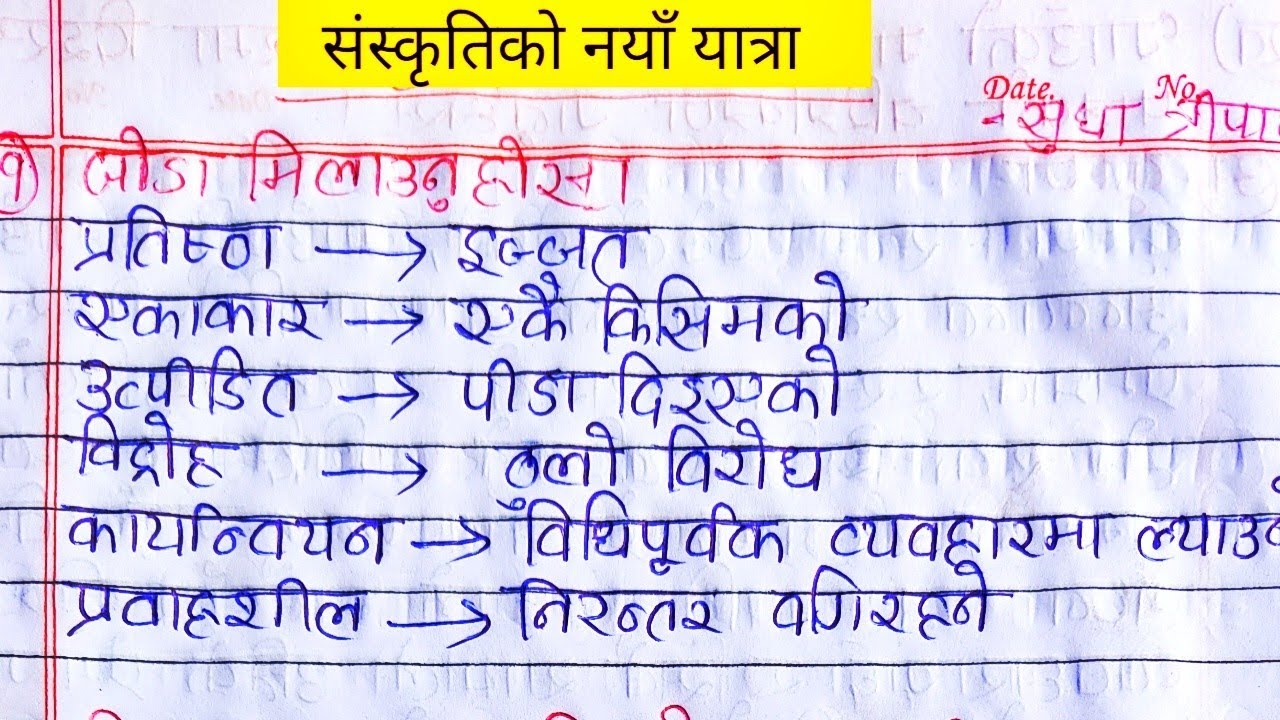

Comments
Post a Comment